Crack Password Pst File Outlook
Have you forgotten the password of Outlook PST file and cheesed off from the situation. Even, a few attempts not helping you to retrieve particulars of PST data file. Virtually, the password, which you have allotted on PST file to make it secure is now impeding you and popping-out constraints in accessing Outlook Data. This tutorial will elaborate about the various facets of encryption over PST file.
So, let’s get started. First, I want to tell you how to lock an Outlook Data File. The following steps are given below to know the procedure to create password in PST File: Step-1: Apply steps according to your MS Outlook version: In Outlook 2010, Click on “File” Tab “Account Settings” “Account Settings” Step-2: A new window will appear named as “Account Settings”. Click on “Data File” Tab Select the path which show.pst extension Click on “Settings”. Step-3: After clicking on “Settings”, a new window will pop up from where you can change the password.
To do so, click on “Change Password”. Step-4: Set your desired password and click on “OK” button. By applying above given steps, you can protect your Outlook PST File and enhance the privacy of your Outlook data. Outlook PST File Password is Incorrect: Empowering Outlook Database by allotting an encryption on PST file makes it more secure and private but, what if a user forget the password which he/she assigned last time on Outlook Data File.
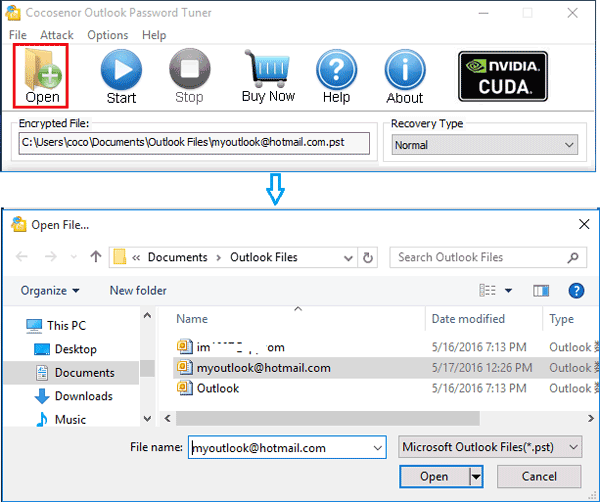
Are exists pst password cracker? I forgot password for my Microsoft Outlook.pst file with messages. Can suggests a good software for my case?
Forgetting PST password leads to awful errors and does not allow user to get in the Outlook. In such situation, when you entered your Outlook password it shows a message that “the password you have typed is incorrect. Retype the Password.” In such a case, you need to move on any third party tool, which is capable to. After entering wrong password, a pop up box will appear like this: How to Unlock Outlook PST File with the Help of Free Tool? No need to worry about locked PST File because you can easily remove Password from encrypted Outlook PST File. There is a way to remove the password from the Outlook Data File. Unlock Outlook PST Password For Free ( pst19upg.exe ): As we all know that every user wants look for a workout to recover Outlook PST File without paying to third party source.
Microsoft free utility called “ pst19upg.exe” is a tool, which removes the password from locked Outlook Data File. For the convenient, here I am also giving a link to download this free tool: How it works?. Close MS Outlook. Search the Location of 'scanpst.exe' in your PC. Location in MS Outlook 2002 & XP: C: Program Files Common Files System MAPI scanpst.exe Location in MS Outlook 2000: C: Program Files Common Files System MAPI NT scanpst.exe Location in MS Outlook 97 or 98: C: Program Files Common Files Windows Messaging scanpst.exe. Run scanpst.exe and click on repair.
Keep backup your Outlook PST File, before applying repair process. Click on 'Start' button 'Run' OR Press “Window Key” + “R”. Type CMD and press enter button. Copy the path of Your PST File into command prompt.
This will create a copy of PST called “youfilename.psx”(same name as your original PST File). When you have completed this process, rename the original PST File as old PST File.
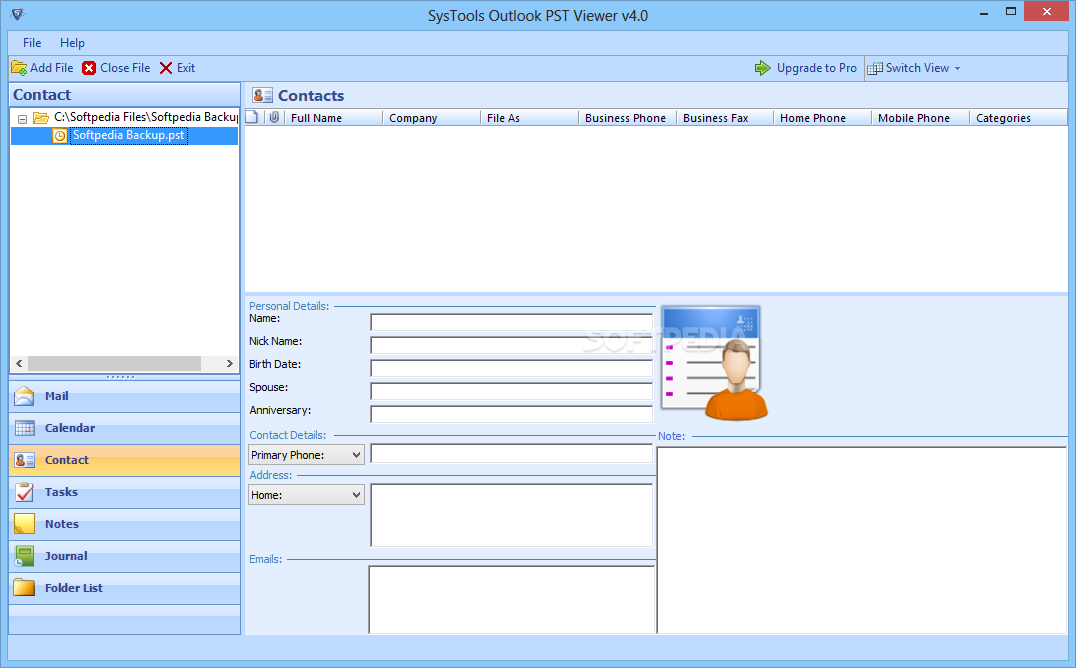
At the command prompt, type “pst19upg.exe-newfilename.psx” and press enter. This will create a Password free Outlook PST File from the PST file. Run 'Scanpst.exe' and repair the newly created file. Open MS Outlook and check Outlook Data File. Drawbacks of “pst19upg.exe”: This tool will work only on MS Outlook 2003 and earlier versions. It will not work on MS Outlook 2003, 2007, 2010, 2013 and 2016.
It means that, this utility is capable to remove the password from older ANSI PST File not from UNICODE format PST. If your locked Outlook Data File is UNICODE type, then in such a case, you need to move on any third party software because there is no any free utility provided by Microsoft, which can works on UNICODE PST format in order to remove its encryption. Great to hear about your scenario Mr. Well, disruption (which possibly turned into corruption) of PST file can be also wiped out with scanpst.exe. It is supposed to be the best option to deal with error in Outlook. Your tool which you chose, would be definitely a paid product but what I personally think that you should have gone for scanpst.exe in the very beginning.
If it does not work, then you could go for any third party utility (as you went) and buy it in order to fix data’s corruption. Would just like to add a few more names in this list: SysTools Outlook Recovery Software PCvita Outlook Repair Software Kernel Outlook Recovery Tool Recovery-Tools Outlook Recovery Software Remo PST Repair Tool Note: I have just indulged these names behalf of their positive reviews available on the web. I am not exaggerating about any software and user who are reading this conversation will be responsible for their own if they make a purchase on the basis of above suggestion in nearby future.
Lost Password For Pst File
MS Outlook is the most widely used email system from Microsoft that is extensively used at corporate level for all kind of business level communication. It has been used since the mid -1990s to enable the end users to create local archives of their server-based email. MS Outlook email app can pose accessibility issues owing to two causes like corruption or password protection.
Outlook PST file used to store the data in a system in the form of messages, tasks, calendar, notes, etc. In order to secure this personal information manager from anonymous users sometime apply password to the data storage PST file of desktop email client MS Outlook. But it always becomes cumbersome and tedious task to access PST file whenever user forget the password or the password get lost accidentally due to human error.
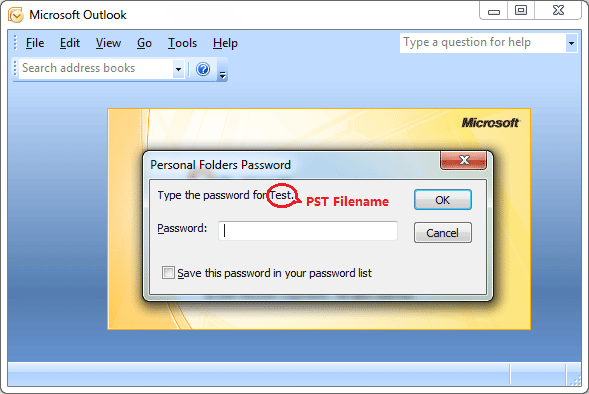
What you will do if you are totally stuck with any such situation when you forgot your password? In such a case, to crack your password you have hardly one or two options rather than using any paid PST password recovery tool. This segment offers some sort of remedy as I have mentioned here one of the easiest way to remove the password from the file. Learn how to remove Password from Outlook PST by using PST9UPG.EXE and SCANPST.EXE: Step 1: First, close the Outlook and take a backup of all PST files. Step 2: Then, create a copy of the PST file. Step 3: After that, with the help of SCANPST.EXE scan the copy of PST file. Check the location of SCANPST.EXE according to different Outlook versions:.
In MS Outlook 2002/XP: C: Program Files Common Files System MAPIscanpst.exe. In MS Outlook 2000: C: Program Files Common Files System MAPINTscanpst.exe. In MS Outlook 97/98: C: Program Files Common Files Windows Messaging scanpst.exe Note: If it asks for Repair, choose the Repair option instead of the backup option because you are already working on copied file.
Step 4: Run command prompt by clicking Start - Run or pressing Windows key + R. Type the file path to PST9UPG and the PST name display i.e exe -x filename.pst and now, hit Enter. Note: Copy of PST file created with the same name as original PST file. Example “C:My Documentspst19upg.exe”- outlook.pst Step 5: Once the process completes, rename the original PST file name. Step 6: At the command prompt, type: pst9upg. Exe -filename.psx and hit Enter. Again run SCANPST.X against the new PST file and click on Repair.
Unlock Pst File Password
Note: Use the full path to PST9UPG. Step 7: The process creates a new password free PST file from the PSX file. To check the new password free PST file you have to open your MS Outlook program. With the help of above steps you can easily remove the password from the PST file.
One of the drawbacks of this method is that you can only remove password from the Outlook 2002 or older version. To recover the Outlook 2003 or later version, you have to take a help from third party. Download FREE Demo by clicking the download button below: Determine and explore the authentic and reliable functionalities and features with the demo version of the PST Password Recovery by downloading it for FREE. Demo version of the software come with one limitation as it will display only the initial two characters of the password rest of the characters will be displayed as ‘.’. In order to get full password for the PST file you have to go for the full licensed version of the MS Outlook Password Recovery.
Learn how to apply Password On PST File: Here is a beneficial step by step process that will enable you to set password on Outlook PST data file to place restriction on all the crucial and vital information from anonymous users. Step 1: Open your MS Outlook profile.
Step 2: Click on File – Data File Management - Account Settings dialog box - Data Files tab. Select the Outlook data file and click on Settings. Step 3: The new box opened with the name of Personal Folders, here click on the Change Password tab and apply password on PST file.
Step 4: Here, enter a password and click OK. Note:This password applies on all the consisting PST files. You cannot apply password on an individual folders within the PST file.